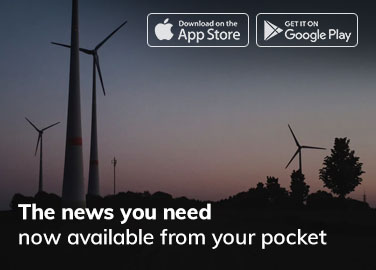Photocopier-integration is essential for a smooth office workflow, yet many businesses struggle with disconnected devices. Studies show that inefficient document handling can waste up to 21.3% of employee productivity. Integrating photocopiers with printers and scanners eliminates redundancies, reduces costs, and improves collaboration. A well-connected system ensures seamless document sharing, minimizes errors, and enhances overall efficiency. This post explores how to set up an integrated office environment, optimize your equipment, and boost workplace productivity.
Photocopier Integration for a Streamlined Office Workflow
In today’s fast-paced office environments, efficiency is key. Photocopier integration plays a crucial role in creating a streamlined office workflow. This process involves connecting various devices like photocopiers, printers, and scanners for seamless operation. Understanding and implementing successful integration can lead to significant improvements in productivity and reduced operational costs.
Understanding the Benefits of Device Integration
Integrating office devices goes beyond simply linking machines. It transforms the way offices operate. Photocopier integration leads to more efficient document management and enhances communication between devices. This synergy results in faster processing times and less manual intervention.
One major benefit is enhanced productivity. With interconnected devices, staff members can easily send documents from one machine to another without leaving their desks. This saves time and reduces the physical movement around the office.
Cost efficiency is another advantage. Integrated systems require less maintenance. This reduces repair costs and downtime. Additionally, shared resources among devices lower operational expenses.
Security also improves with integration. Centralized control over document handling minimizes the risk of unauthorized access. It ensures sensitive information remains protected.
Lastly, integration supports sustainability efforts. Efficient device management reduces energy consumption and waste. This contributes to a greener office environment.
Key Steps to Connect Photocopiers, Printers, and Scanners
Setting up an integrated device system involves several vital steps. Each phase ensures seamless operation and efficient workflow.
Step 1: Assess Office Needs
Begin by evaluating the specific needs of your office. Identify which devices require integration. Understanding these requirements will guide the setup process.
Step 2: Choose Compatible Devices
Select devices that support integration. Ensure compatibility with existing office equipment. Compatibility determines the ease of connection and operational efficiency.
Step 3: Network Configuration
Configure a secure network for device communication. Use reliable network settings to ensure stable connections. Security settings protect the network from unauthorized access.
Step 4: Install Integration Software
Install software that facilitates device communication. This software acts as a bridge between devices, streamlining operations. Choose software that offers regular updates for ongoing compatibility.
Step 5: Test and Train
Run tests to ensure devices communicate effectively. Identify and resolve any connection issues. Conduct staff training to familiarize them with the integrated system. This prepares your team for efficient device use.
Common Challenges and How to Overcome Them
Device integration can face several challenges. Addressing these issues ensures smooth operation and improved productivity.
Compatibility Issues
Different brands and models sometimes conflict. This complicates integration. To overcome this, research compatibility before purchasing new devices.
Network Security Risks
Integration increases network access points. This poses security risks. Implement robust security protocols to protect data and maintain privacy.
User Resistance
Change can be daunting for staff. Some may resist new systems. Provide ample training and support to ease this transition. Highlighting integration benefits can also encourage acceptance.
Technical Glitches
Technical issues are inevitable. Regular maintenance and updates can prevent most problems. Have a dedicated IT team or third-party support for quick troubleshooting.
Best Practices for Maintaining an Integrated Office System
Once integration is complete, maintaining your system is essential. Following best practices keeps everything running smoothly.
Regular System Updates
Keep software and devices updated. This ensures compatibility and enhances security. Schedule regular checks to avoid missed updates.
Routine Maintenance
Implement regular maintenance checks. Inspect and clean devices to prevent malfunctions. This prolongs the lifespan of your equipment.
Security Enhancements
Regularly update security protocols. Protect your network from emerging threats. Secure data handling minimizes risks of breaches.
Continuous Training
Provide ongoing training for staff. Keep them informed about system updates and new features. This ensures efficient use of the integrated system.
Photocopier integration is a transformative approach to office management. It offers numerous benefits, from productivity boosts to enhanced security. Proper implementation and maintenance of this system can revolutionize office workflows, making daily operations smoother and more efficient.
Conclusion
Get Photocopier integration connects office devices like printers, scanners, and photocopiers to streamline workflows. Benefits include enhanced productivity, reduced operational costs, improved security, and sustainability. Key steps involve assessing office needs, selecting compatible devices, configuring networks, installing software, and providing staff training. Common challenges such as compatibility issues, security risks, user resistance, and technical glitches can be managed with proper planning and support. Maintaining an integrated system requires regular updates, routine maintenance, security enhancements, and continuous staff training.
FAQ
How does photocopier integration improve document management efficiency?
Photocopier integration streamlines document workflows, reducing manual input and minimizing errors. It allows seamless sharing and storage of documents across digital platforms, enhancing access and retrieval times. Integration with office systems automates routine tasks, freeing up staff for more strategic activities. This efficiency boost can lead to significant time and cost savings.
What are the key features to consider when integrating a photocopier with office systems?
Key features include compatibility with existing software, ease of use, and support for multiple file formats. Look for devices with robust scanning capabilities, reliable connectivity options, and efficient document storage solutions. Security features such as encryption and authentication should also be prioritized to protect sensitive information.
Can photocopier integration enhance data security and user access control?
Yes, integration can significantly enhance data security and access control. Modern systems offer encryption and secure login protocols, ensuring only authorized users can access sensitive documents. Access controls can be customized to restrict usage based on roles, minimizing unauthorized access and potential data breaches.
What are the common challenges in photocopier integration and how to resolve them?
Challenges often include compatibility issues, network connectivity problems, and user training needs. To resolve these, ensure all systems are compatible and update software regularly. Establish a stable network connection and provide comprehensive user training. Engaging a knowledgeable IT team can assist in troubleshooting and maintaining smooth integration.